Delete Attachments Only in Gmail without Deleting Emails with Google Docs
1. First log-in to your Google Docs account.
2. Make copy of the spreadsheet by clicking here. Then click Yes, make a copy.
3. Wait for sometime for the menu Strip Email Attachments to appear just next to help menu.
4. Now mention the size in cell D4 and select Load Emails from the menu. Click OK in authorization popup then click on Grant access followed up by close. Again select load emails and wait for sometime. All email of that size and above it will be fetched and displayed.
Note: You shouldn’t manually edit the sheet, selecting emails isn’t supported yet. So all emails in the list will be processed as such.
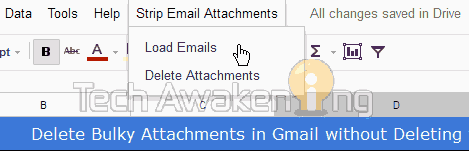
5. Once it’s done,select delete attachments from the menu. That’s it. Now sit back and wait for sometime while all messages are processed. If everything went well you will see success in status column. You will also be constantly updated with ongoing process status via messages at right bottom of your screen.
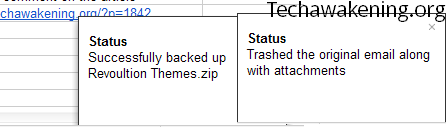
6. Finally check your inbox if you have got all the emails with just body sans the attachments and check Google Drive to see if all your files are there. Trash folder will contain all the delete messages.